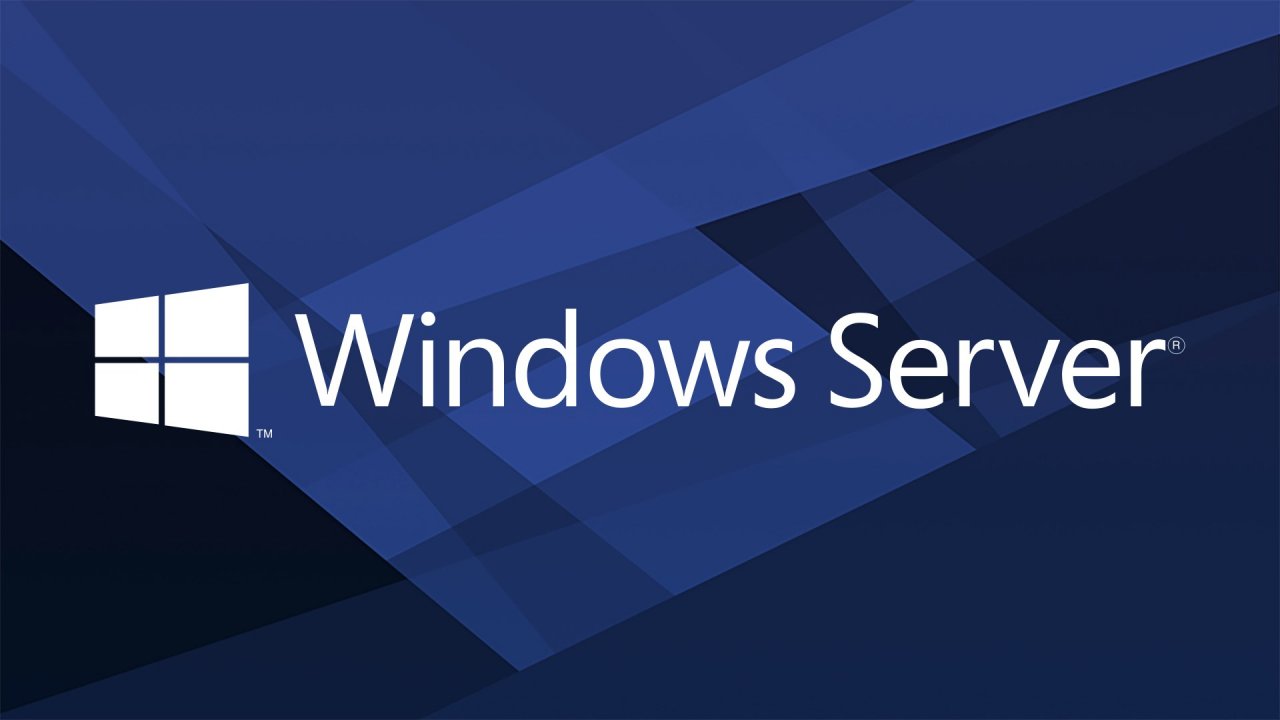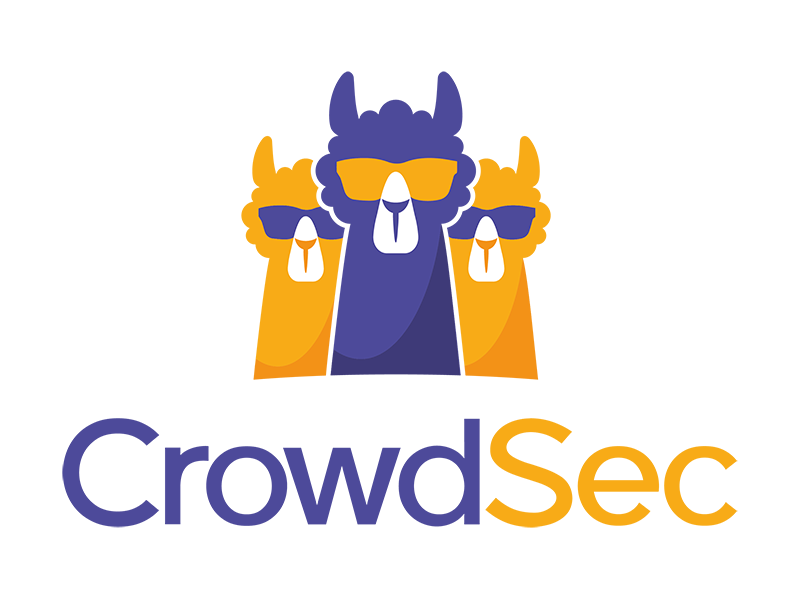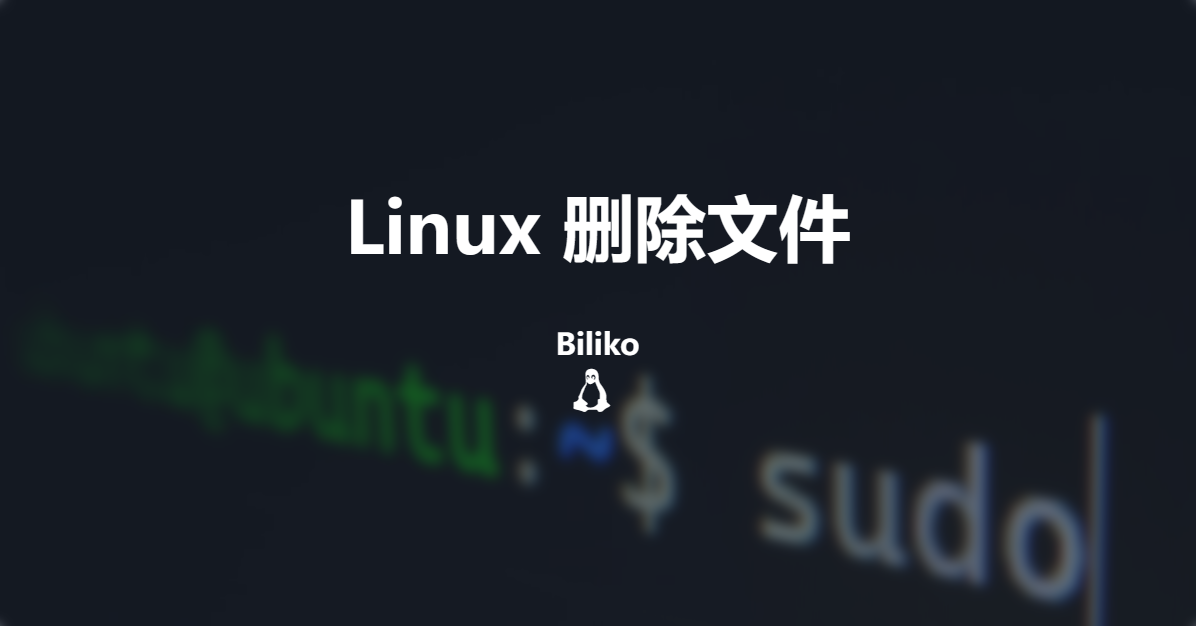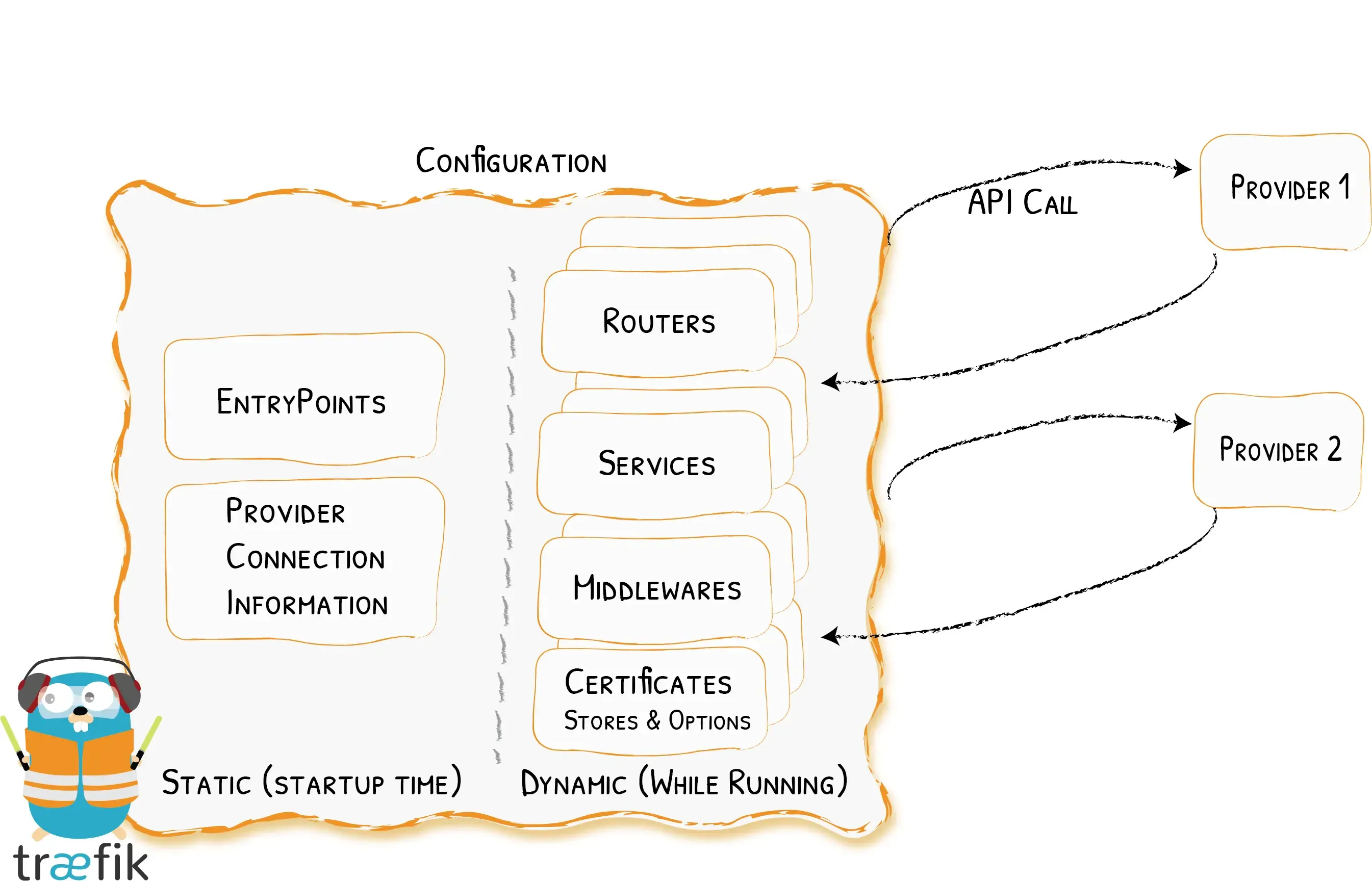type
status
date
slug
summary
tags
category
icon
password
UnRAID安装Windows Server 2022虚拟机的记录。
📝 创建虚拟机
配置模板
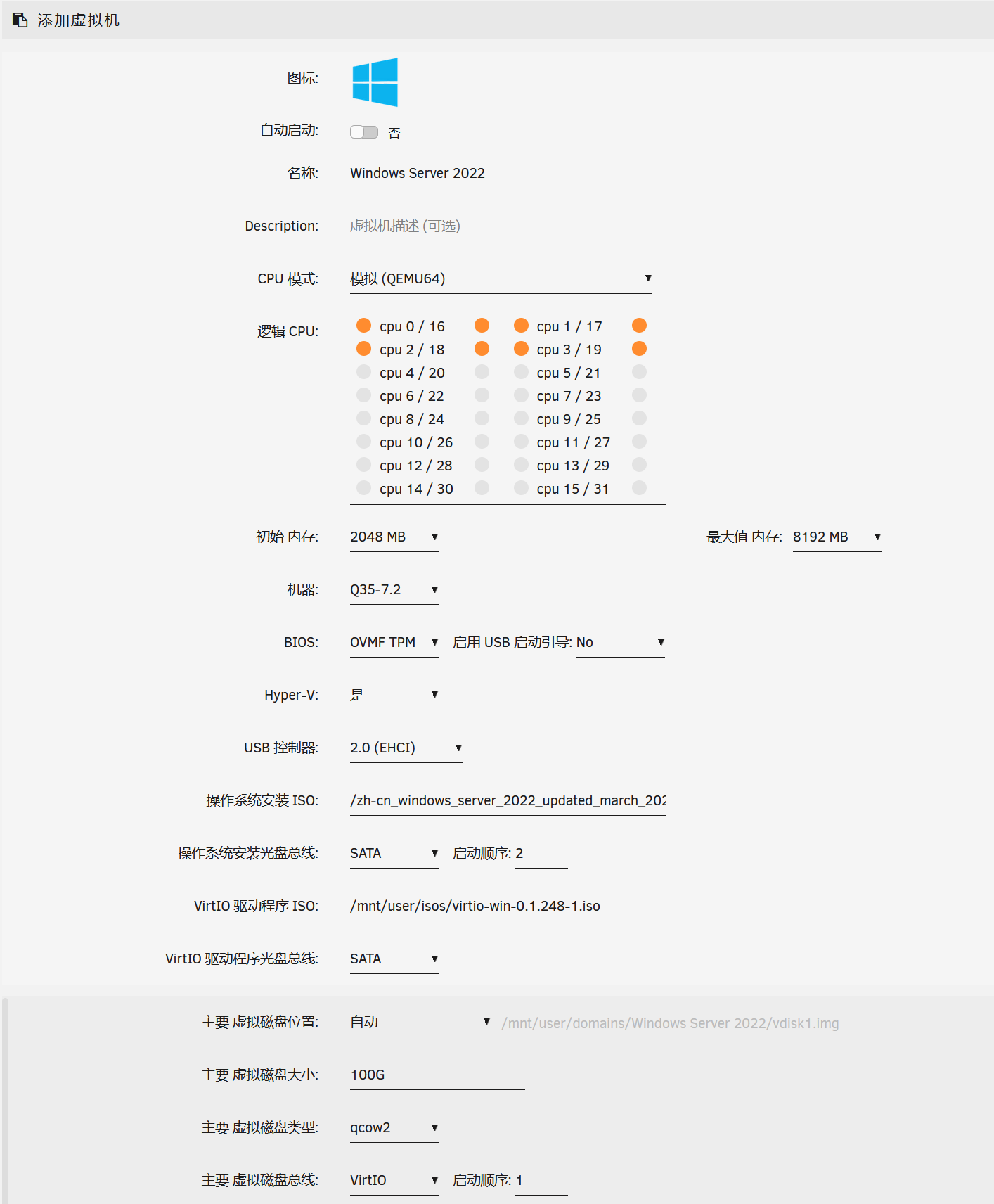
建议修改:
- CPU模式:模拟
- 机器:Q35
- BIOS: OVMF TPM
下面是经过测试的配置,更多内容请参考官方文档
Windows OS | Machine type(s) | BIOS |
Windows Desktop editions | ㅤ | ㅤ |
Windows 7 | i440fx, Q35 | SeaBIOS |
Windows 8.1 | i440fx, Q35 | SeaBIOS, OVMF |
Windows 10 | i440fx, Q35 | SeaBIOS, OVMF |
Windows 11 | i440fx, Q35 | OVMF TPM |
Windows Server editions | ㅤ | ㅤ |
Windows Server 2008 R2 | i440fx, Q35 | SeaBIOS |
Windows Server 2012 R2 | i440fx, Q35 | SeaBIOS |
Windows Server 2012 R2 | i440fx | OVMF |
Windows Server 2016 | i440fx, Q35 | OVMF |
Windows Server 2019 | i440fx, Q35 | OVMF, OVMF TPM |
Windows Server 2022 | i440fx, Q35 | OVMF, OVMF TPM |
启动后按任意键进入安装程序,如果超时会进入EFI Shell,可输入以下命令再来一遍:

开始安装
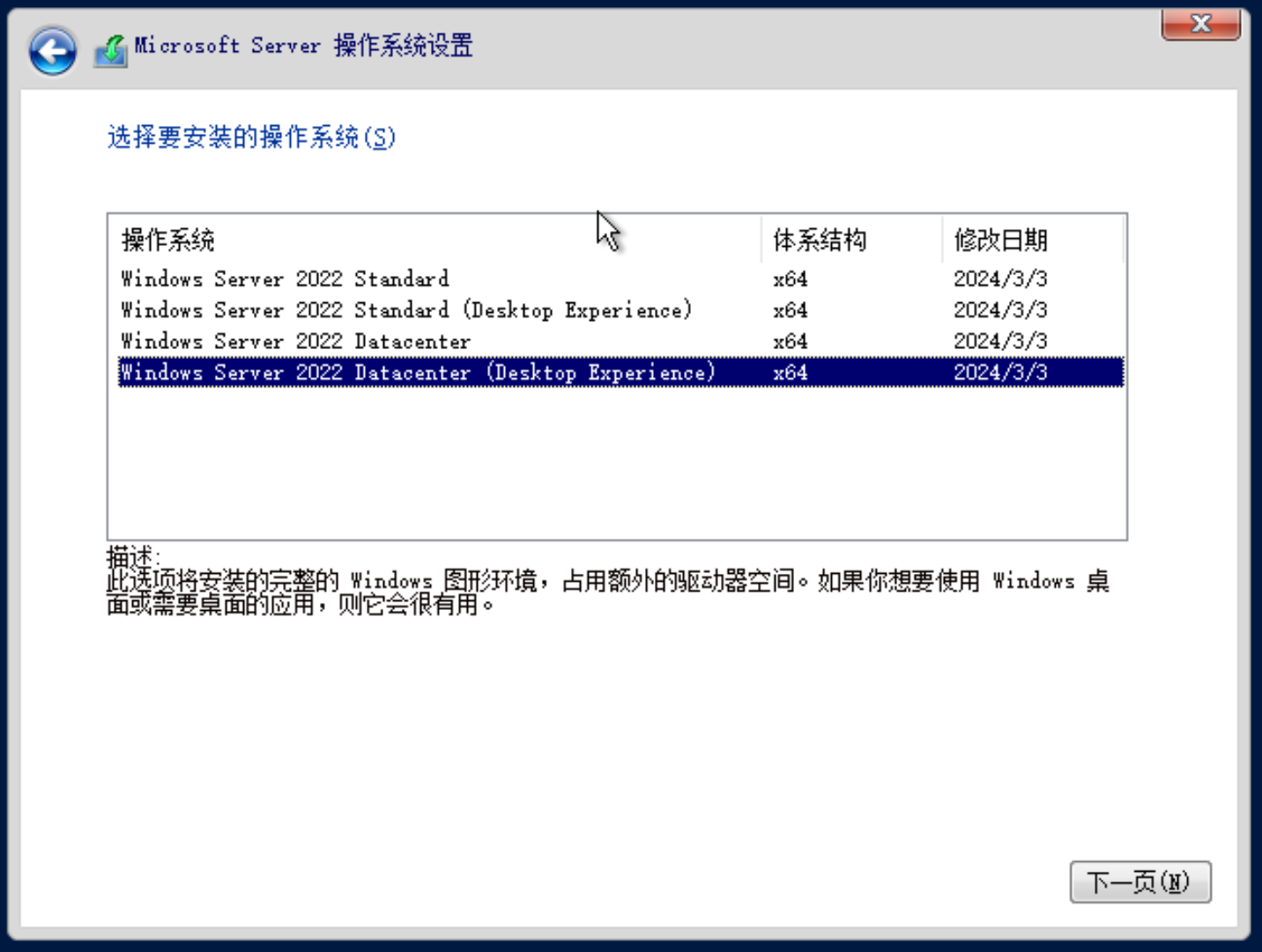
选择带图形环境的Datacenter版。
加载驱动
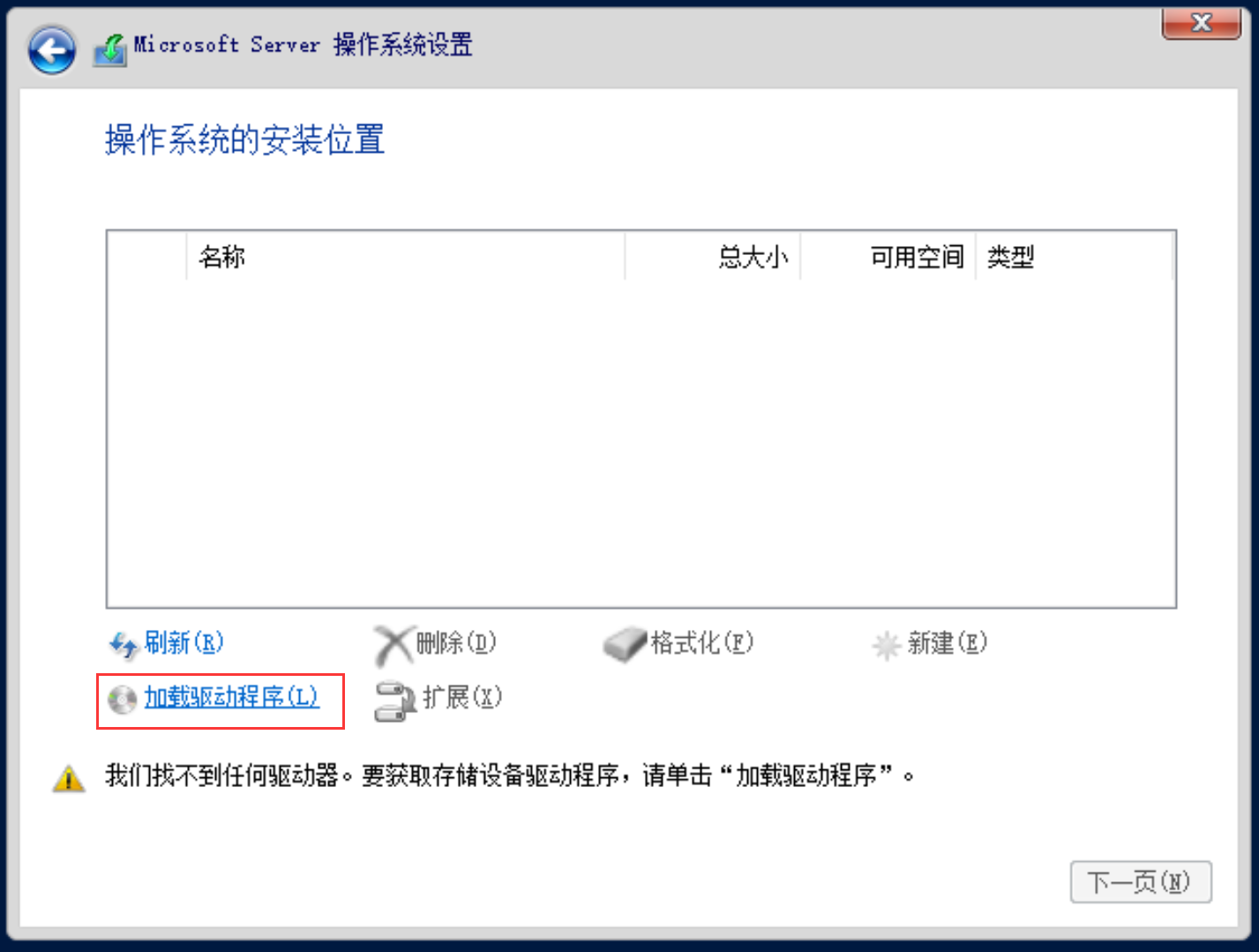
选择virtio中的2k22点确定。
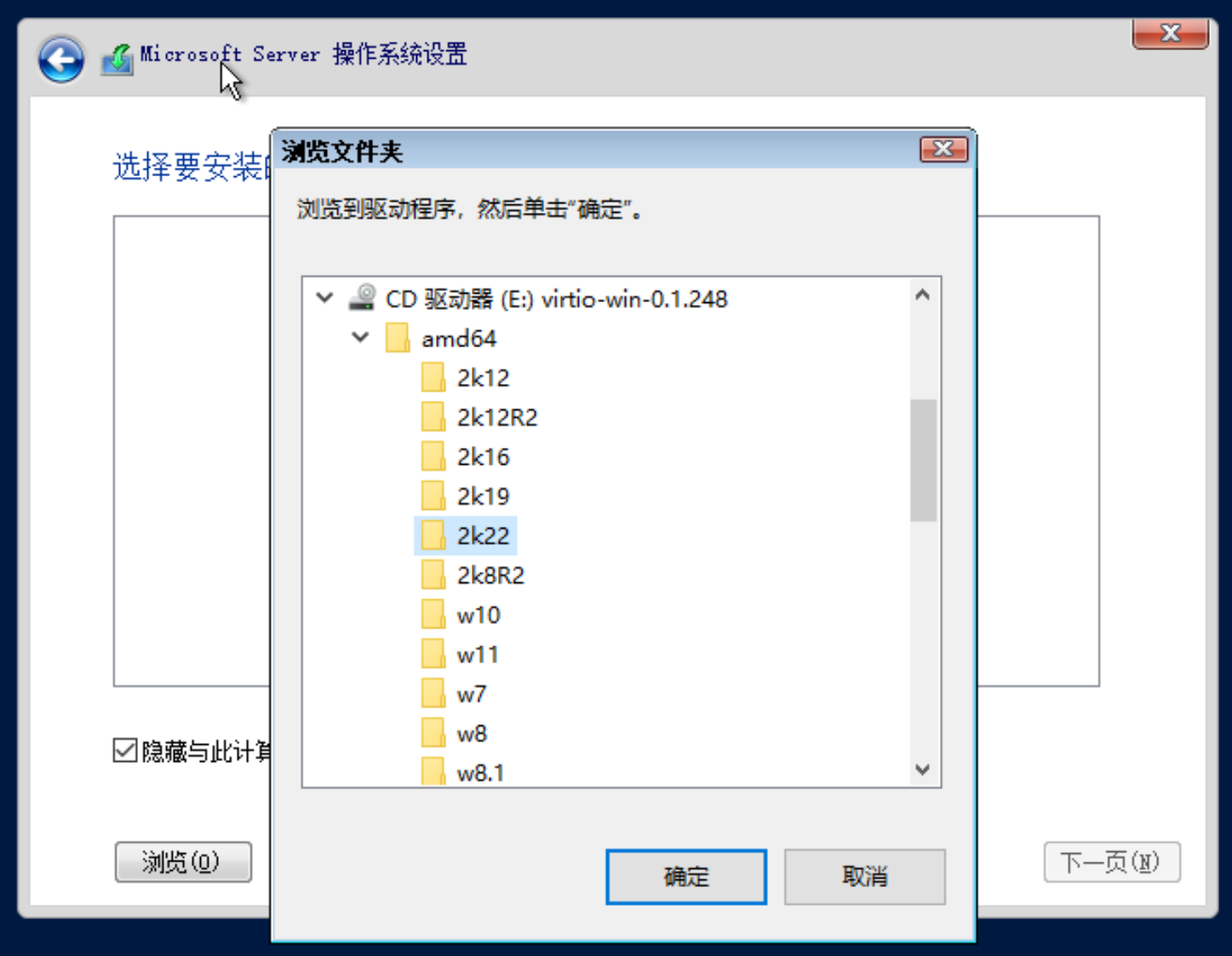
之后按步骤正常安装。
安装驱动
进入系统之后运行virtio-win-guest-tools安装全部驱动。
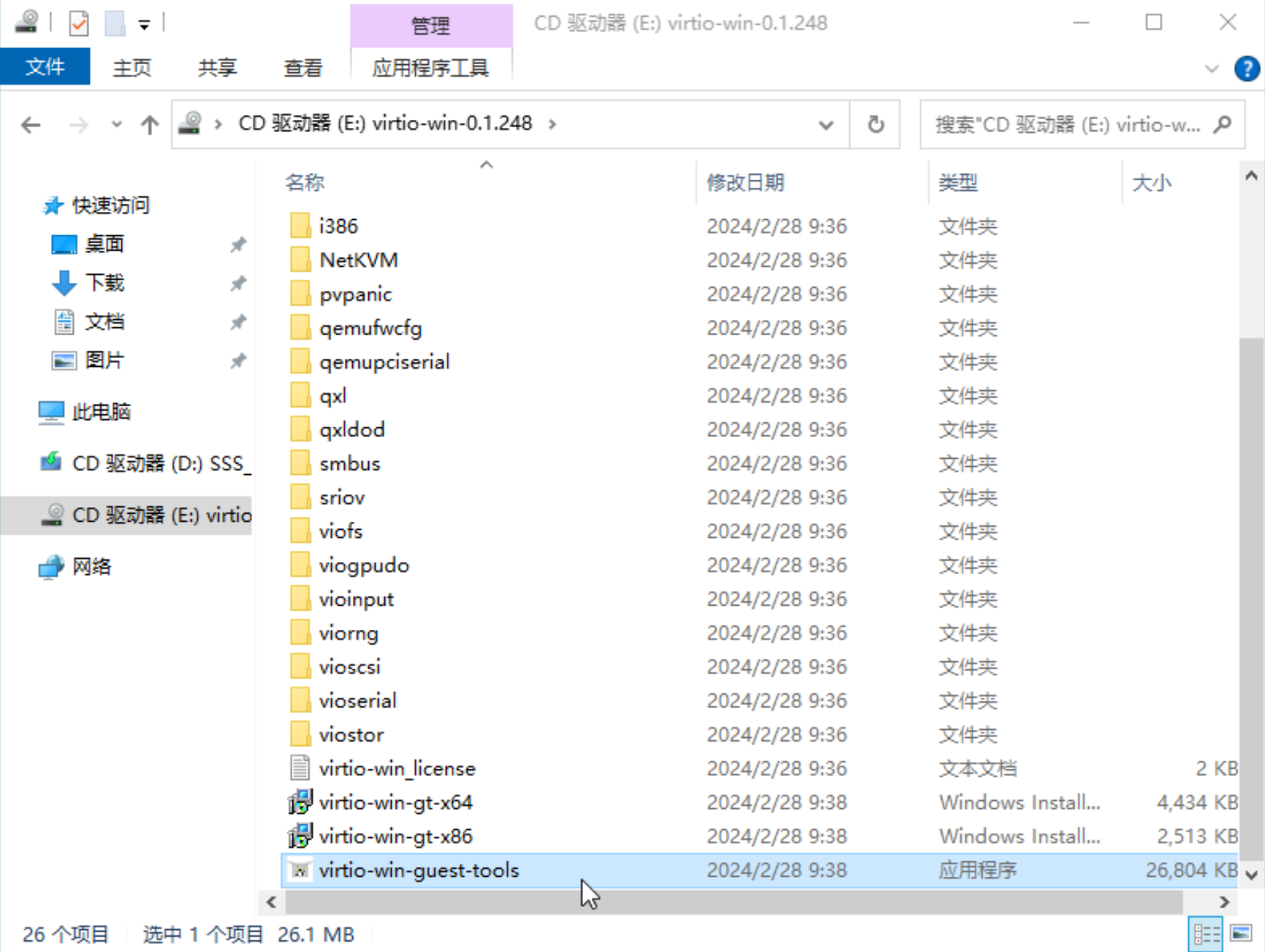
激活
Microsoft-Activation-Scripts激活
安装微软官网提供的产品密钥
slmgr /ipk WX4NM-KYWYW-QJJR4-XV3QB-6VM33设置KMS地址,需要有可用的KMS服务器
slmgr /skms [IP]激活
slmgr /ato🤗 完成
📎 参考文章
- 作者:Biliko
- 链接:https://biliko.net/article/winserver2022-install
- 声明:本文采用 CC BY-NC-SA 4.0 许可协议,转载请注明出处。